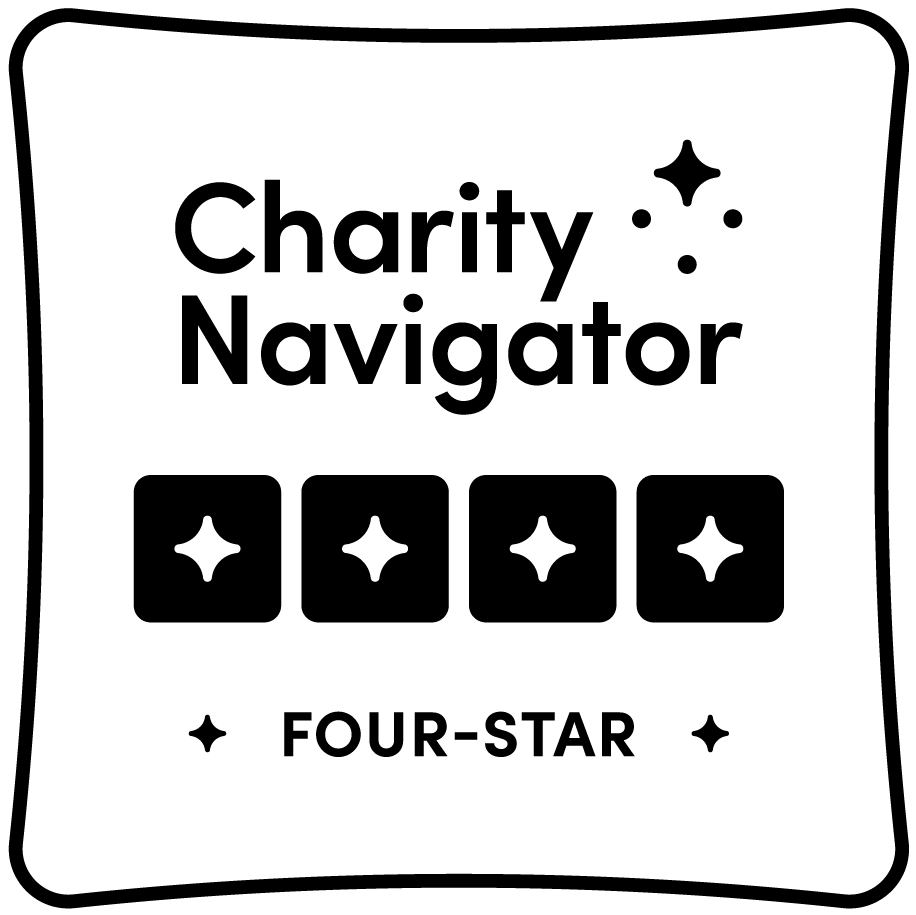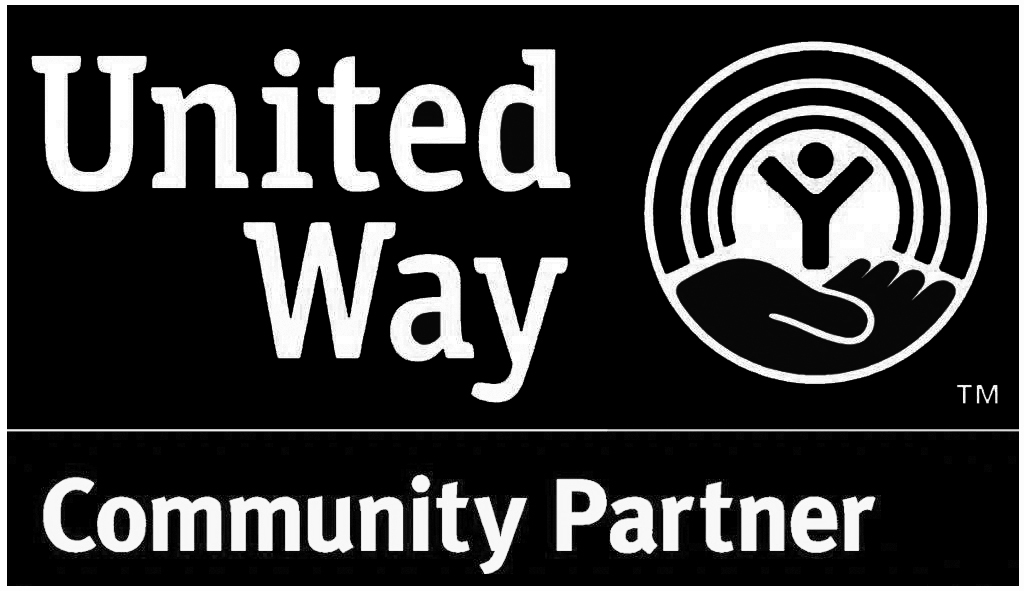If you’re reading this you are either concerned about working from home or the order to work from home has been given. Remember that IT is here to help you work remotely. If you need assistance contact IT Support through ITSupport@omrf.org or call 405.271.6670 extension 35193 and leave a voice message. This will create a ticket for IT Support respond to. Please leave contact information such as your phone number, OMRF email, and other email if your OMRF email is not accessible.
Below are guides to remote access, information on Zoom meetings, and FAQs on VPN, IT Support, and Telecom. As we field your questions we will add more to this page to help you through this work from home situation.
Access from home guides
When you want to work from home, make sure your on-site OMRF desktop computer is set to allow remote access. This is especially relevant in the event that all OMRF staff are required to work from home due to the COVID-19 virus.
Below are revised and updated documents for Windows and Mac. The virtual private network (VPN) allows you to connect to internal network resources and your desktop remotely and securely from home or any other location with access to the internet.
You can contact IT Support at ITSupport@omrf.org or ext. 35193 if you need assistance.
Connect to the OMRF VPN from a PC
Setting up and using Pulse Secure VPN on a Windows 10 computer (PDF)
Connect to the OMRF VPN from a Mac
Setting up and using Pulse Secure VPN on a Mac computer (PDF)
Access your work Windows PC from a Windows PC
Accessing your work Windows PC from a home Windows PC (PDF)
Access your work Windows PC from a home Mac computer
Accessing your work PC from a home Mac (PDF)
Access your work Mac from a home Mac computer
Accessing your work Mac computer from a home Mac computer (PDF)
Access your work Mac from a home Windows PC
Accessing your work Mac from a home Windows computer (PDF)
Access the OMRF data server from a home Windows PC
Accessing the OMRF data server from a home Windows computer (PDF)
Access the OMRF data server from a home Mac
Accessing the OMRF data server from a home Mac (PDF)
Accessing your work computer without a home computer
What if I don’t have a computer at home that I can work from?
If you don’t have a computer or if you only have a tablet or smartphone that is not suitable for extended working conditions (e.g., small screen, no keyboard), we have a potential solution for you. With your supervisor’s permission and if you are required to work from home, you may take your OMRF provided computer home during the work from home period. Supervisors are requested to keep an inventory of any devices taken home.
What do I need to do before I bring my OMRF computer home?
- Make sure you have your supervisor’s permission.
- Make sure you have internet access at home. If you do not have internet access, you should not take your OMRF computer home as there will be no way connect to OMRF network resources.
- Make sure you have a place to set up your OMRF computer:
- If you have internet access, you may need a Ethernet cable to connect your computer to your home router. The internet cable already attached to your computer will work. You can disconnect it from the wall port and take it home with you. Remember to bring it back when your bring the computer back.
- If your router is in an inconvenient location for a cable connection, IT has a few longer cables that might help. Please drop by and discuss this with IT Support. You should measure the distance first.
- If you have a wireless network card in your OMRF computer, you can connect wirelessly to your home router.
What do I need to bring home with my computer?
If you have a workstation or desktop, you should bring home the computer, monitor(s), keyboard, mouse, and cables.
Can I install OMRF purchased software on my personal computer?
No, OMRF purchased software such as GraphPad’s Prism or Microsoft’s Office cannot be installed on personal computers. You should utilize the remote desktop connection to access your OMRF desktop and the software there.
I need access to a computer on HORNET (OMRF High-speed Research Network) through VPN. How can I get access?
As these are unique connections, we will necessarily deal with these on an individual, case-by-case basis. Please ask IT Support for assistance and they will escalate your request to the appropriate network system administrator.
Zoom Accounts
If you need to conduct online departmental or group meetings during a work from home situation, IT has a few temporary Zoom accounts you can use. Contact IT Support at ITSupport@omrf.org or ext. 35193 to request a Zoom account. If you want a permanent Zoom account, let IT Support know and we can order you one at an annual cost of $15 per account.
Note: Training for how to use Zoom will be scheduled in the very near future.
Remote Meeting Success Tips
If you need to conduct remote meetings, here are seven tips to help you make sure these meetings are a success: https://leadermotiv.com/blog/coronavirus-7-ways-tonail-your-remote-communication.
Do I have to have a Zoom (conferencing app) to participate in a Zoom meeting?
No, you only need the app to create zoom meetings.
I’m a little confused on how to use Zoom to create a run a meeting. How can I get help?
- IT Support can assist you. Open a ticket via ITSupport@omrf.org and we will get to you as quickly as we can.
- You can find training at Zoom at this link: https://support.zoom.us/hc/en-us.
Can I share my Zoom license with my staff?
No, that will violate the license agreement. Sharing is not encouraged or allowed. The alternative is to ask IT Support to issue a basic license. These are free licenses. The limiting factor is the number of meeting attendees allowed and the meeting time limit, which is 40 minutes. One on one meetings with the basic license are not restricted on time.
Virtual Private Network FAQ
How long will the VPN connection remain active?
OMRF IT has extended the connection maximum to 12 hours.
What happens after 12 hours?
The VPN connection will be automatically dropped.
Why drop connections at all?
We are limited by the VPN device to 50 connections. If we are required to work from home, this number will be increased to 200. To make sure that connections are in use and not being allocated but not used by anyone who might forget to close the connection, we have a limit.
What if I need to stay connected more than 12 hours to monitor an experiment?
You can close the connection and reopen it gaining another 12 hour window. Again, there are limited connections. If you are not using network resources or not remotely accessing your work computer, please close the VPN connection.
Can I stay connected from 8:30 until 5:00 during work days?
But, if you are not using network resources or are at lunch or are away for an extended period of time, disconnect from the VPN to free up connections for your co-workers.
What things am I not allowed to do while on the VPN from home?
- We strongly recommend that you use a separate device for streaming and gaming or disconnect from the VPN. There are a limited number of connections and these types of activities could impair the productivity of your co-workers.
- We strongly recommend not doing non-OMRF work while on the VPN. Disconnect for any of these internet activities.
I heard we have a new VPN device is this true?
Yes, the new VPN has been ordered and is expected to be brought on line by March 16, 2020. The eight-year-old physical device has been replaced by a virtual device. This should improve performance during peak usage times.
IT Support FAQ
How do I contact IT Support for assistance when I’m at home working?
- Your best option is to email ITSupport@omrf.org from your OMRF email account or any other personal email account, if your OMRF email account is not available.
- You can call 405.271.6670 extension 35193 and leave a voice message. This will automatically create a ticket for IT Support.
When is IT Support available to help me?
We will respond as quickly as we can between the hours of 8:30 am and 5:00 pm. During the first few days of the work from home event we expect heavier than normal requests. Please be patient while we work through these.
Telecom FAQ
How can I get help with my OMRF land line or cell phone?
If you are in need of help regarding cellular phones or OMRF lines during this time, please send email to Debbie-Lyons@omrf.org. Include your name and current contact information (phone and/or email) and Debbie will contact you so that she can discuss your question or need. There almost always needs to be a Q & A with land or cell phone issues, thus it would be best for you to simply reach out to Debbie via email and then she can contact you to discuss your need rather than you trying to detail your issue in email.
Can I forward my office phone to my cell phone or home phone?
Yes. If you would like to forward your desk phone to your home or cell phone, you can also do that by picking up the handset on your phone and dialing *4 at that time you will hear the dial tone pause and continue and you will enter the number that you wish to forward to. Remember to put the “9” in front of the number. You will hear a series of confirmation beeps after this. When you return to OMRF, you will have to dial #4 to get the phones un-transferred.
Can I have my voicemail sent to my OMRF email address as an attachment in the message?
Yes. Most have already taken advantage of the service. If you do not currently use this service but would like to, contact Debbie at Debbie-Lyons@omrf.org.
Can I access my OMRF voicemail remotely when I don’t have access to email and the voice mail message?
Yes. Dial 405.271.8002 and follow the prompts to access your voicemail.
Can I leave a message on my OMRF voicemail explaining to callers why I am away from the office?
Yes. If your line has voicemail, you can go into the voicemail system from your desk phone to record and activate an Extended Absence Greeting. Follow the prompts to record this greeting with the information you want to provide to your callers. This special greeting can be activated to temporarily replace your normal greeting without erasing it. When OMRF is back to normal onsite work, you can access the voicemail system and choose to activate your Standard Greeting again.
I use my OMRF land line for conference calls through AT&T, can I host a conference call from home? (This is the non-Zoom legacy conference call system.)
Yes. If you need to schedule an audio only conference call, please contact Debbie Lyons at Debbie-Lyons@omrf.org, and let her know that you needing the credentials to host a conference call. She will provide you with the dial in numbers and the meeting Access Code that you share with your attendees. You will also receive the Host Code so that you can open the meeting with our account on the AT&T conference bridge. When planning your conference call, send your standard Outlook meeting invites with the necessary information about your meeting in the body of the invite and include the dial-in numbers as well as the Access Code. The meeting does not need to be “scheduled” in advance and there is no limit to the duration or to the number of callers.
Can I have my new cell phone delivered to my home?
Yes. During this time, you can continue to address cell phone needs and orders with Debbie. She can arrange to have phones delivered directly to your residence. You will need to keep your delivery receipt with any at home deliveries and turn those in to Debbie when we return to work.
Other Information
Nine Questions to help you set up your office away from the office:
Now that you’re working from home for a while, it’s time to put a little more thought into your work environment. A home office can be anything—and anywhere—you want. In a cozy corner or spread out across the repurposed guest room, the options are only limited by your space and your imagination.
Here are nine questions for you to consider about your work from home environment
- What is the best location? The kitchen table is great for a couple of hours but may not be best for an extended period of time.
- Do I have enough privacy? Not all situations, especially with children and pets are conducive to privacy and quiet. Another way to put this is: can you enforce office hours to limit interruptions?
- Is my computer equipment protected from visitors and other occupants in the house?
- Do I have access to power and internet? You will need to charge your laptop, run your desktop, charge your cell phone, and other devices. Make sure the power source is readily available.
- Do I have proper lighting? Too much glare or not enough light on the work space can be a problem.
- Do I need headphones or a headset? If you’re on the phone a lot hands-free is the way to go. If the neighbors children or your own are rambunctious can you block them out?
- Is my work surface or desk and chair functional and healthy? This is a question on the ergonomics of your work space. Consider your back, neck and eyes.
- Is my work space distracting? Are there too many squirrels right outside your window?
- Is my internet connection fast enough for me to be productive? You may not be able to correct this, but if you can upgrade and be more productive, it is probably worth it.